Those Nuisance Cell Errors and Wedge Depressions
Written by Chris Goodell | April 24, 2019
If you’ve been doing some 2D modeling, you most likely have run into what I call nuisance cell errors. You see them while your model is running and they can really slow down your simulation as the RAS chugs through iterations to try to come to a solution.
The errors here are in the second to last column and are in units of feet. So as you can see, they are quite small, and normally I wouldn’t be too concerned with them. However, if the errors persist, they can really slow down your simulation time. Sometimes adding several hours to the overall time, in my experience. So while the errors are small, there is a need to get rid of them, at least the ones that persist for many timesteps.
A common cause of nuisance cell errors is what I call “wedge depressions”. In the following figure, notice the wedge of water that sits below a well defined ridge line. The red arrow points to it.
As you can see by the blue hydraulic connectivity lines that there is hydraulic connectivity between Cell 1 and Cell 2. But water fills up cells from the lowest spot, and in Cell 2, this is below the ridge. So you get a narrow wedge of water (wedge depression) that builds up causing some local fragmentation and a resulting error. Notice the water just abruptly stops at the cell face between Cell 1 and Cell 2. Wedge depression doesn’t always cause an error (by error, I mean RAS cannot converge on a solution within the error tolerance in 20 iteration tries). But it did in Cell 2. Notice Cell 4 has the same wedge depression, but it was not producing errors in this simulation (ahhh, the mysteries of HEC-RAS!).
Fortunately, the fix for this is easy. You draw a breakline along the ridge line so that a cell face resides on the ridge line itself. This removes the low spot (and thus the wedge depression) in Cell 2. the next figure shows the placement of the breakline (but before enforcement). In this case, to preserve the spacing of the cells on the north side of the line, I specified a cell center spacing of 55 feet on the breakline (actually, I started with 40 feet, then 50 feet, but these produced the dreaded “red dots”. 55 feet worked.)
After a bit more tweaking of the breakline alignment, here is the result with the breakline enforced and the wedge depression eliminated. Notice without the wedge depression, flow is able to move more naturally towards the upper left from what used to be Cell 1. Oh yeah…and no more nuisance cell errors!
Yes…there’s still some more fragmentation that could be addressed, but this is early on in the simulation and my objective is to ultimately present the max ws maps. So my concern at this point in the simulation is to have decent results with fast simulation times. I’m not concerned with little bits of fragmentation that don’t throw errors.
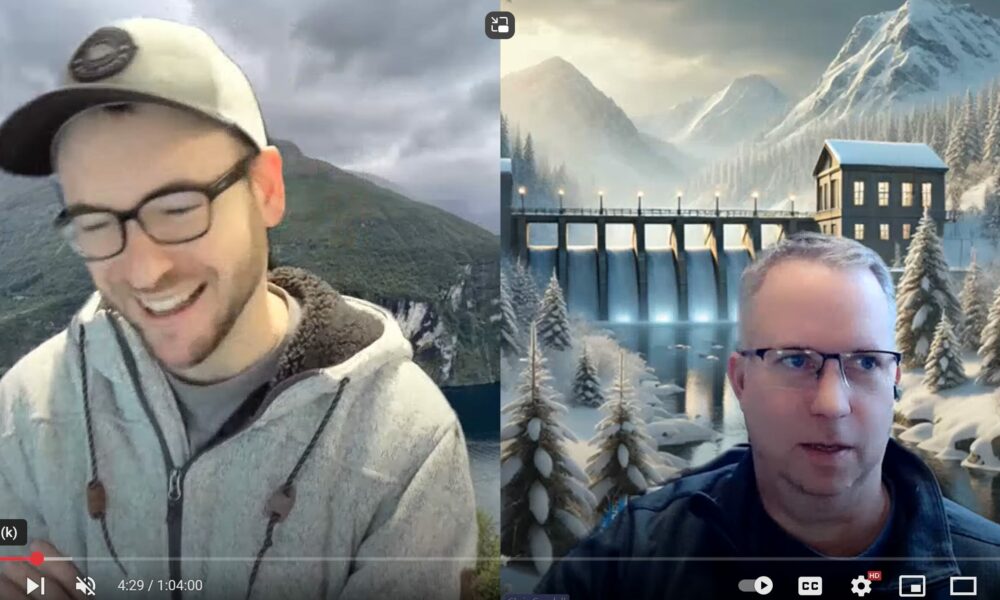
Comments
Unknown
on April 29, 2019Thanks for this post Chris.
I agree that while we normally can't wait to get started, I've found that a spending a bit more time to add breaklines along ridges and thalwegs in areas where you expect flows to occur tends to reduce the amount of iterations and unresolved solutions. There can be a considerable impact on run time if you can remove a lot of the commonly thrown ones.
Lonnie A
on May 1, 2019This is great advice Chris. Another thing is often ras will get stuck at the 20 iteration without flagging the problem cells. I'll change the 2D options to a lower iteration # (like 3-5) and Ras will be more likely to spit out the cell numbers it is struggling with. Then after addressing those put it back at the default.
Lonnie
Chris G.
on May 2, 2019Great idea Lonnie!
James W
on May 15, 2019Thanks, Chris, I've had this same problem.
Is there a way to quickly identify where those problem cells are? For example, cell 79 in your post, I can locate view the XY attributes of the computation points, but I can't seem to figure out how to zoom-to or highlight the problematic cell.
Chris G.
on May 15, 2019There are at least 2 ways to "find" a cell. In the geometry schematic, if you left click on the 2D area, you should see an option to find cell. In RAS Mapper, with the 2D Area layer turned on and active (click on the label of the layer so that it turns a pink color), if you right click on the 2D area you'll get an option to "find".
Add Your Comment